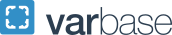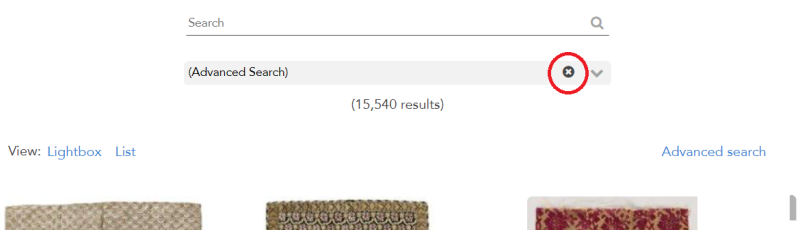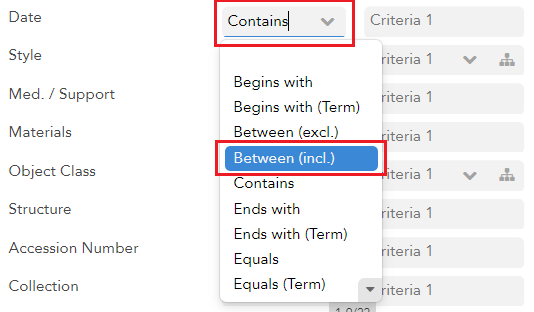Guide to Advanced Search
This is a quick guide to using the Advanced Search feature on GW’s pilot website for museum and university collections. Topics include:
- Advanced Searching Basics
- How to Clear an Advanced Search
- How to Limit an Advanced Search to a Specific Collection
- How to Search for a Date Range
- How to Search the Geography Field
- How to Quickly Find Terms in the Culture and Style Dropdowns
- What is the Difference Between Med. / Support and Materials?
- What is Structure?
1. BASIC ADVANCED SEARCHING
Visit museum.gwu.edu/collections and click on “Browse the Collections” in the top-right
corner of the page, followed by “Advanced search.”
When you click on “Advanced Search,” the Advanced Search pop-out will appear.
In the Advanced Search pop-out, Fulltext allows you to search for one or multiple terms anywhere in an object record. Total Hits, in the upper right, indicates the number of works matching your search criteria; this number will update as you build your search. Use the different Search Criteria fields to build your search.
You may use the operator dropdowns (middle column) to further customize your search. There are many operators to choose from, but the most useful operators are:
- Contains = partial or exact term or phrase
- Equals = an exact term or phrase
- Begins with = partial name, term or phrase that appears at the very beginning of the field
- Ends with = partial term or phrase that appears at the very end of the field
- Between (incl.) = information range, such as a date range
- Greater than or equal to = greater than or equal to a specific date, term or phrase
- Less than or equal to = less than or equal to a specific date, term or phrase
- Not contains = omit a partial or exact term or phrase
- Not equal = omit an exact term or phrase
2. HOW TO CLEAR AN ADVANCED SEARCH
At the top of the page, place your cursor over the grey dropdown. A circlular “x” icon will appear on the right side of the dropdown. Click the “x” to clear the search.
3. HOW TO LIMIT AN ADVANCED SEARCH TO A SPECIFIC COLLECTION
In the Collection field, located at the very bottom of the advanced search pop-out, enter the name of the collection or a unique part of the collection's name (e.g., "Textile Museum," "Cotsen," "Washingtoniana," "GW", or "Corcoran").
4. HOW TO SEARCH FOR A DATE RANGE
Click on the dropdown to the right of the Date field. Change the operator dropdown from “Contains” to "Between (incl.)."
Once "Between (incl.)" has been selected, a second field will appear. Enter the date range in the two fields. For BCE dates, add “BCE” the end of each applicable date.
5. HOW TO SEARCH GEOGRAPHY
Geography allows you to search for works associated with a geographic location, such as a continent, country, city, geographic region, etc.
This field works best when only one (1) location is entered instead of multiple locations (e.g. “Paris” instead of “Paris France”).
Multiple geographic locations may be entered, but they must be entered from largest to smallest. Do not add commas.
6. HOW TO QUICKLY FIND TERMS IN THE CULTURE AND STYLE DROPDOWNS
To quickly find a term, click on a blank part of the “Criteria 1” field and type the term into the field. As you type, the list will become smaller.
Currently the Style field is primarily used by The Textile Museum Collection and the Cotsen Textile Traces Study Collection.
7. WHAT IS THE DIFFERENCE BETWEEN "MED./SUPPORT" AND "MATERIALS?"
Med. / Support is for searching works in Albert H. Small Washingtoniana Collection, GW Collection and Corcoran Study Collection. Materials is for The Textile Museum Collection and the Cotsen Textile Traces Study Collection.
Using both fields is not recommended.
Please use the Object Class field to search for work by broad classification (e.g., Painting, Textile, Sculpture and Installation, Print, etc.).
8. WHAT IS STRUCTURE?
Structure is for searching textile structures and is not applicable to works in the Albert H. Small Washingtoniana Collection, GW Collection or Corcoran Study Collection.